Flux Kontext Prompt Guide: How to Get Perfect Results Every Time

Image Editing Expert
8/2/2025

Getting amazing results with Flux Kontext isn't about luck—it's about knowing how to write the right prompts. After testing hundreds of different approaches, I've figured out the exact techniques that work best. Here's everything you need to know to get professional results every time.
🎯 Why Prompting Matters with Flux Kontext
Flux Kontext is incredibly smart, but it still needs clear instructions. Think of it like directing a really talented artist—the more specific you are, the better the results. The difference between "make it red" and "change the car to bright red while keeping everything else identical" can be huge.
🚀 Quick Start: Basic Object Changes
Let's start simple. Flux Kontext excels at straightforward modifications. Want to change a yellow car to red? Just say it:
Prompt: Change the car to red

Original yellow car

Changed to red
That's it! But here's where it gets interesting—the real power comes when you need more control.
💡 The Specificity Rule
Here's what I learned the hard way: Flux Kontext interprets simple prompts broadly. Sometimes that's great, sometimes it changes more than you want.
❌ Vague Prompt Issues
Prompt: Change to daytime
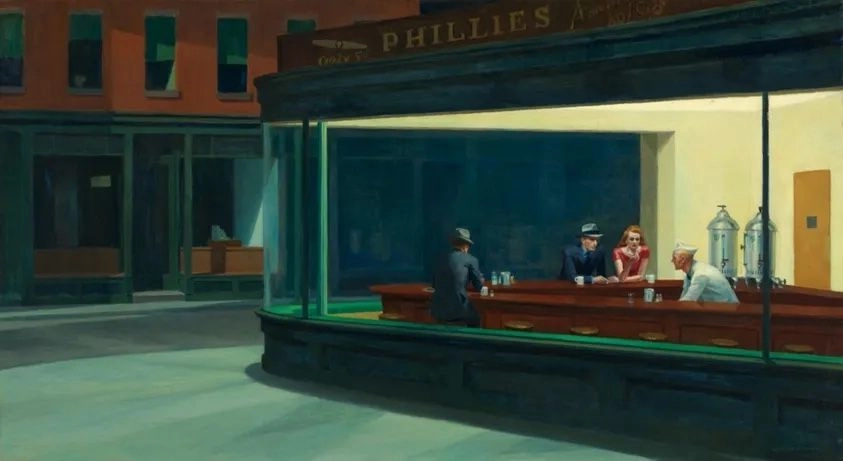
Original night scene

Style got weird

Different but still off
✅ Specific Prompt Success
Prompt: Change to daytime while maintaining the same style of the painting
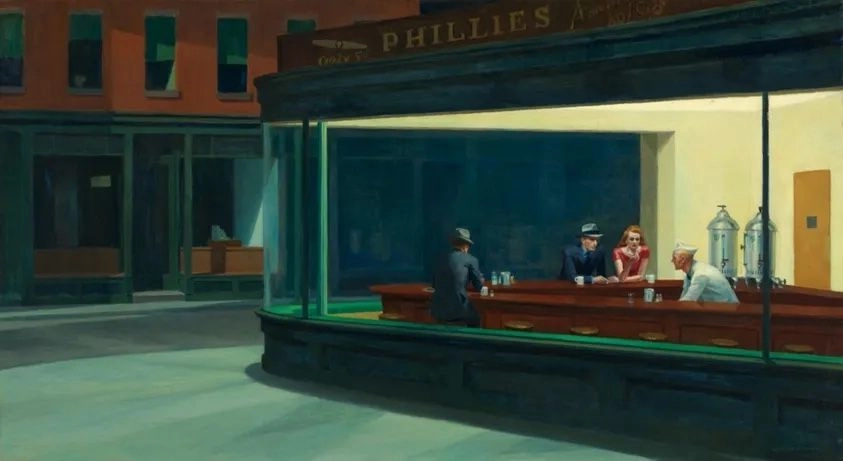
Original night scene

Perfect! Style preserved
The lesson: Always tell Flux Kontext what to keep the same, not just what to change.
🎨 Style Transfer That Actually Works
Style transfer is where Flux Kontext really shines, but you need to be strategic about it.
Method 1: Name the Style Directly
Don't say "make it artistic"—be specific:
Transform to watercolor painting styleConvert to pencil sketch with cross-hatchingApply Bauhaus art style
Method 2: Describe Visual Elements
If naming doesn't work, describe what you see:
Transform to oil painting with visible brushstrokes, thick paint texture, and rich color depth

Original photo
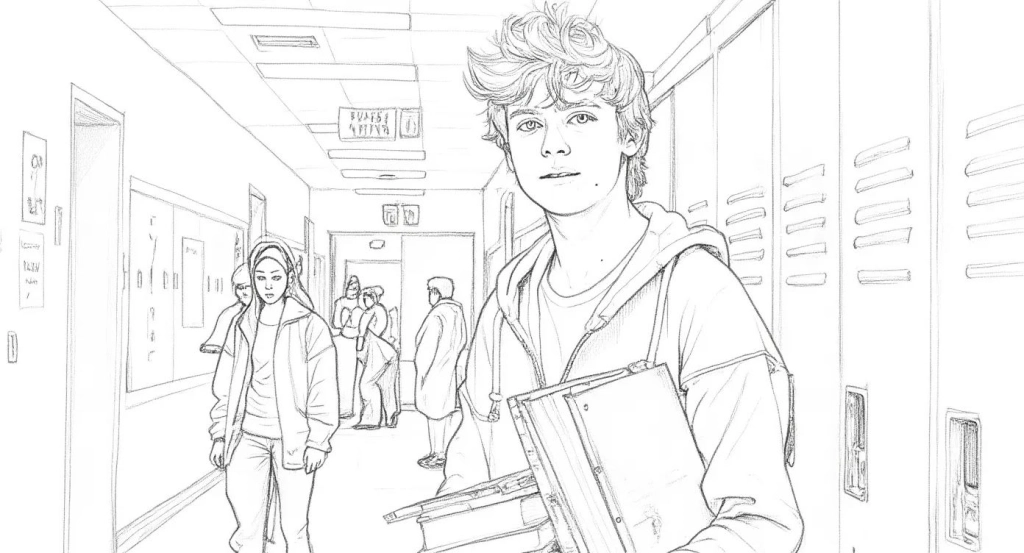
Pencil sketch

Oil painting
Method 3: Use Your Image as Style Reference
This is super cool—you can use the input image itself as a style guide for completely new content:
Prompt: Using this style, a bunny, a dog and a cat are having a tea party seated around a small white table
The AI will analyze your image's style and apply it to the new scene. Perfect for creating consistent artwork series.
👤 Character Consistency: The Game Changer
This is where Flux Kontext beats everything else. You can edit the same person through multiple changes while keeping them recognizable.
The Framework That Works
- Establish the reference: "This person..." or "The woman with short black hair..."
- Specify the change: "...now in a tropical beach setting"
- Preserve identity: "...while maintaining the same facial features and expression"
Real Example Sequence
Starting from a simple photo, here's how you can build a story:
Step 1: Remove the object from her face
Step 2: She is now taking a selfie in the streets of Freiburg, it's a lovely day out
Step 3: It's now snowing, everything is covered in snow

Original photo

Final snowy scene
Notice how she's still clearly the same person even after multiple edits? That's the magic of Flux Kontext.
📝 Text Editing Made Simple
Flux Kontext can edit text in images directly. Here's the formula that works:
Structure: Replace '[original text]' with '[new text]'
Example: Replace 'Choose joy' with 'Choose BFL'

Original: "Choose joy"

Changed: "Choose BFL"
Pro Tips for Text Editing
- Use quotation marks around the exact text
- Keep similar length for better layout preservation
- Specify font preservation if needed:
while maintaining the same font style and color
🔧 When Things Go Wrong (And How to Fix Them)
Problem 1: Character Identity Changes Too Much
Bad: Transform the person into a Viking
Good: Change the clothes to be a viking warrior while preserving exact facial features
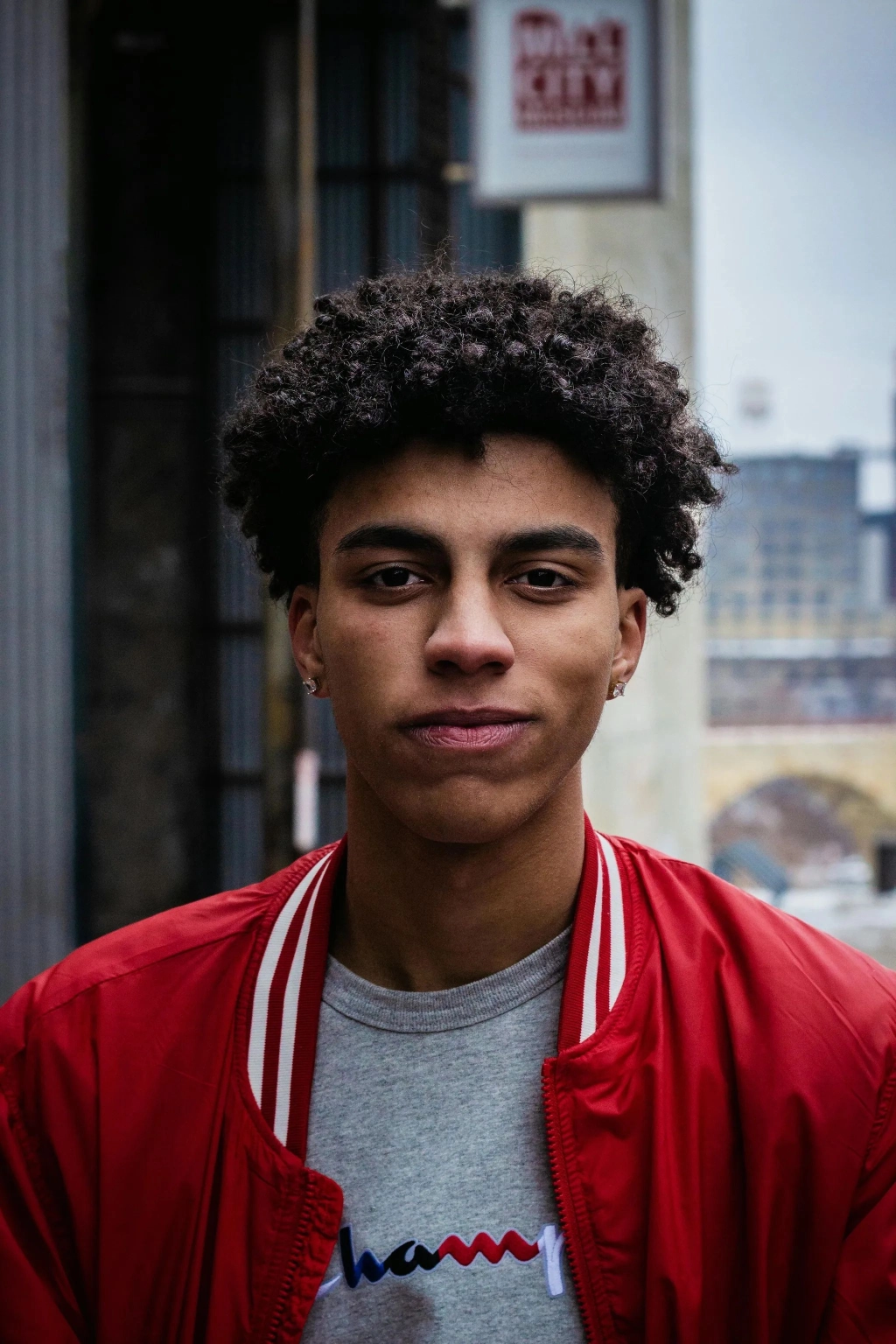
Original

❌ Lost identity
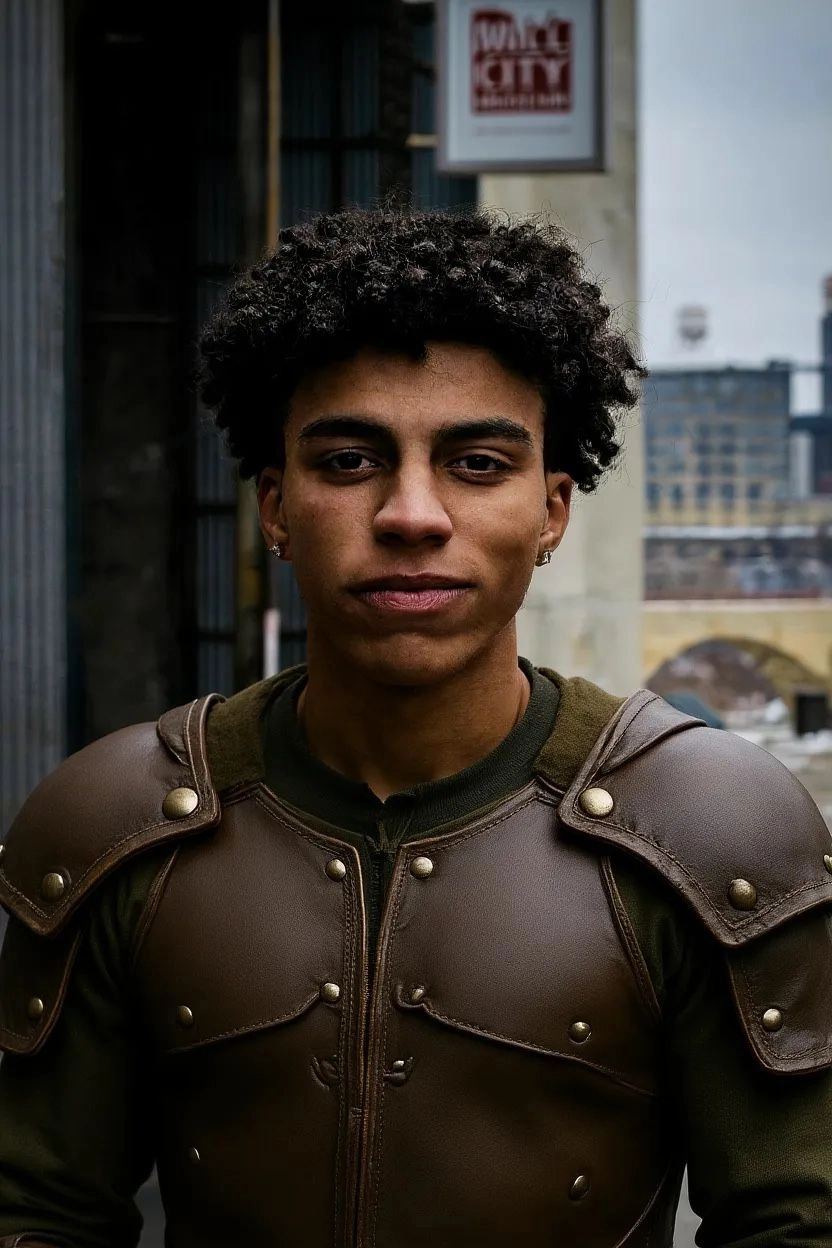
✅ Perfect preservation
Problem 2: Background Changes Mess Up Positioning
Bad: Put him on a beach
Good: Change the background to a beach while keeping the person in the exact same position, scale, and pose
Problem 3: Style Transfer Loses Important Details
Bad: Make it a sketch
Good: Convert to pencil sketch with natural graphite lines and visible paper texture while preserving all architectural details
📋 My Essential Prompt Checklist
After hundreds of tests, here's what I always include:
✅ The Must-Haves
- Be specific about what you want changed
- Explicitly state what should stay the same
- Use exact color names instead of "colorful"
- Name subjects directly ("the woman with blonde hair" not "she")
- Quote text exactly when editing words
✅ The Power Words
- "while maintaining..." (preserves elements)
- "exact same..." (prevents drift)
- "keeping identical..." (locks in composition)
- "preserving..." (protects important features)
✅ The Structure
- What to change (be specific)
- How to change it (clear action)
- What to preserve (explicit protection)
Example: Change the car to bright red while maintaining the exact same lighting, composition, and background details
🎓 Advanced Techniques
Iterative Editing Strategy
For complex changes, work in steps:
- Start with the biggest change (background, main subject)
- Refine details (colors, small objects)
- Perfect the finishing touches (lighting, final adjustments)
Each edit builds on the previous one, giving you more control.
Visual Cue Method
You can use shapes or markers in your image to guide edits:
Prompt: Add hats in the boxes

Boxes show where to add hats

Perfect hat placement
🚀 Ready to Master Flux Kontext?
The difference between okay results and amazing results comes down to how you communicate with the AI. Flux Kontext is incredibly powerful, but it needs clear, specific instructions to deliver its best work.
Start with simple edits to get a feel for how it responds, then work your way up to complex transformations. Remember: being more explicit never hurts if you're not overcomplicating things.
💫 What's Next?
Once you've mastered these basics, try combining techniques:
- Character consistency + style transfer
- Text editing + background changes
- Multiple object modifications in one prompt
The possibilities are endless when you know how to prompt effectively. Happy editing!