- Home
- Free Tools
- Image to Pixel Art
Image to Pixel Art Converter
Upload an image and let the free Image to Pixel converter deliver clean retro pixel art with adjustable colors and transparency.
Free Image to Pixel Generator
Upload an image to start the free Image to Pixel conversion
Drag, click, or paste your image here
Maximum file size: 5 MB
Remove the background and make it transparent
Explore More AI Tools
Discover our powerful suite of AI-powered image tools designed to enhance your creative workflow
Perfect for Every Image to Pixel Art Project
Transform any image into authentic pixel art. Our free Image to Pixel converter delivers polished results for game development, NFT collections, and social media content.
Game Development Assets
Create authentic Image to Pixel sprites, characters, and game assets instantly. Perfect for indie developers, this free converter turns concepts into ready-to-use resources with customizable transparency and retro aesthetics.
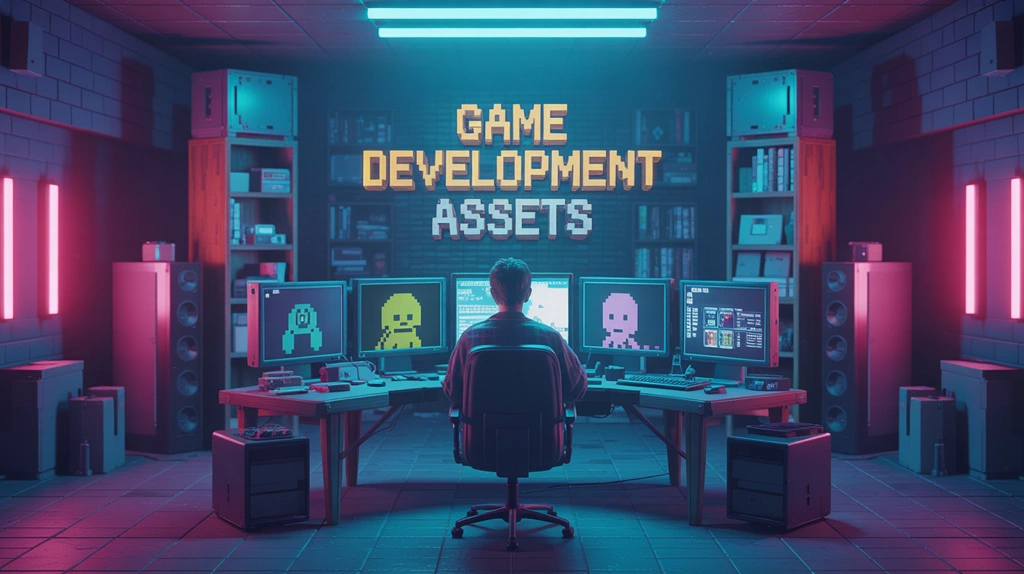

NFT & Digital Art
Generate unique Image to Pixel art for NFT collections and digital artwork. Convert portraits, landscapes, or custom designs into free collectible pieces with vibrant palettes and clean edges that stand out in any marketplace.
Social Media & Branding
Stand out with retro-styled profile pictures, stickers, and custom emojis. Our free Image to Pixel converter helps you create eye-catching social media content that captures attention and builds a memorable brand identity.

How to Use the Free Image to Pixel Converter
1. Upload Your Image
Choose any image you want to send through the free Image to Pixel converter (JPG or PNG format)
2. Adjust Settings
Configure maximum colors and enable transparent background if needed for your free Image to Pixel art
3. Generate Pixel Art
Click generate to download your retro Image to Pixel art for free in seconds
Free Image to Pixel Converter FAQs
What is pixel art?
Pixel art is a form of digital art where images are created and edited at the pixel level. It's characterized by its retro, blocky appearance and was popular in early video games and computer graphics. Our free Image to Pixel tool automatically converts modern images into this classic art style.
How does the converter work?
Our free Image to Pixel converter analyzes your image and: • Detects the optimal pixel scale automatically • Reduces colors to create a retro palette • Applies pixel-perfect downscaling • Optionally removes backgrounds • Generates clean, crisp pixel art
What image formats are supported?
Supported image formats: • JPG/JPEG • PNG • Maximum file size: 5MB • Recommended resolution: 500x500 to 2000x2000 pixels
What does 'Maximum Colors' mean?
The Maximum Colors setting controls how many different colors appear in your pixel art: • Lower values (2-16): More retro, limited palette look • Medium values (16-64): Balanced detail and retro feel • Higher values (64-256): More detail, smoother gradients • Default: 32 colors (recommended for most images)
When should I use transparent background?
Enable transparent background when: • You want to remove the image background • Creating sprites or game assets • Making stickers or icons • Compositing pixel art over other images Note: Works best with images that have a solid or simple background.
What is pixel scale?
Pixel scale refers to how many original pixels are converted into one pixel art block: • Higher scale = Larger, more visible pixels (more retro) • Lower scale = Smaller pixels, more detail • Auto-detect finds the optimal scale for your image • The result shows both the scaled and original-size versions
Can I use the pixel art commercially?
You can use the generated pixel art for: • Personal projects • Game development • Social media content • Art projects However, ensure you have rights to the original source image. We don't claim ownership of your generated pixel art.
How can I get the best results?
Tips for best pixel art conversion: • Use images with clear subjects • Avoid overly complex or detailed photos • Try different color counts to find the best look • Images with strong contrast work better • Simple backgrounds give cleaner results • Portrait and character images often convert beautifully




